

 |
This feature is only available for users who utilize the Temenos Infinity Recovery module. |
The Collection GL Accounts page in System Management (System Management > Collection GL Accounts) allows administrators to manage all GL accounts found in Temenos Infinity. GL Accounts are used when defining the posting rules on a transaction code to determine how a new transaction is allocated on a recovery account.
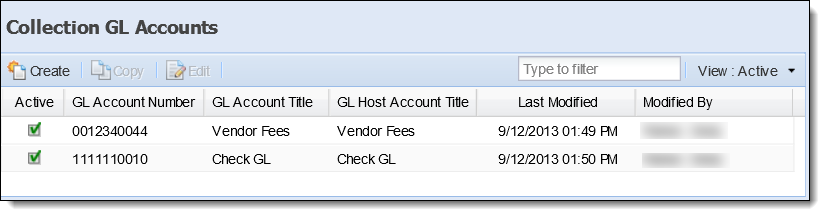
The following columns display on the Collection GL Accounts page:
| Column Name | Description | ||
| Active | If checked, the GL Account is active within Temenos Infinity. | ||
| GL Account Number | Displays the Temenos GL Account Number. | ||
| GL Account Title | Displays the name of the GL Account as it appears in Temenos Infinity. | ||
| GL Host Account Title |
Displays the name of the GL Account as it appears in the Core Processor.
|
||
| Last Modified | Denotes when the GL Account was last modified. | ||
| Modified By | Denotes the user who made the last modification to the GL Account. |
From this page, administrators can create new Collection GL Accounts, as well as copy and edit existing GL Accounts.
Click Create. The New GL Account screen appears.
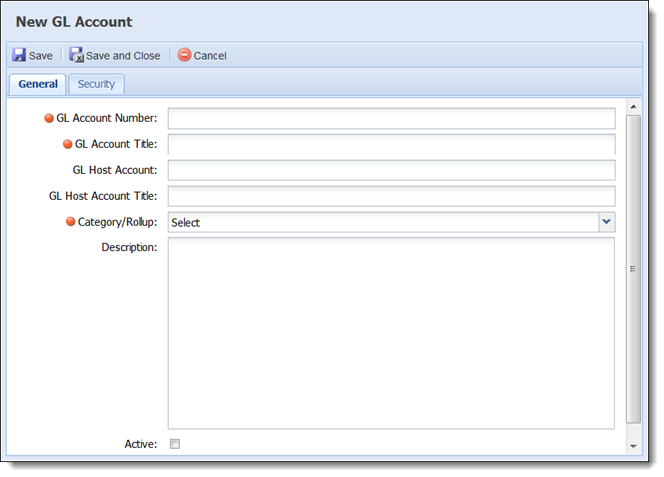
Enter the following information within the General tab:
| Field | Description | ||
| GL Account Number | Enter in an Account Number in the GL Account Number field. This is a required field. | ||
| GL Account Title | Enter in a Title in the GL Account Title field. This is a required field. | ||
| GL Host Account | Enter in a Host Account. | ||
| GL Host Account Title |
Enter in a Host Account Title in the GL Host Account Title field.
|
||
| Category/Rollup |
Select a Category/Rollup from the Category/Rollup drop down. This drop down contains all available balances on a charged off account.
|
||
| Description | If necessary, enter in a description for the GL Account in the Description text box. | ||
| Active check box | To make the GL Account active, select the Active checkbox. |
Within the Security tab, determine the Users and/or Security Groups that have access to the GL Account in Temenos Infinity.
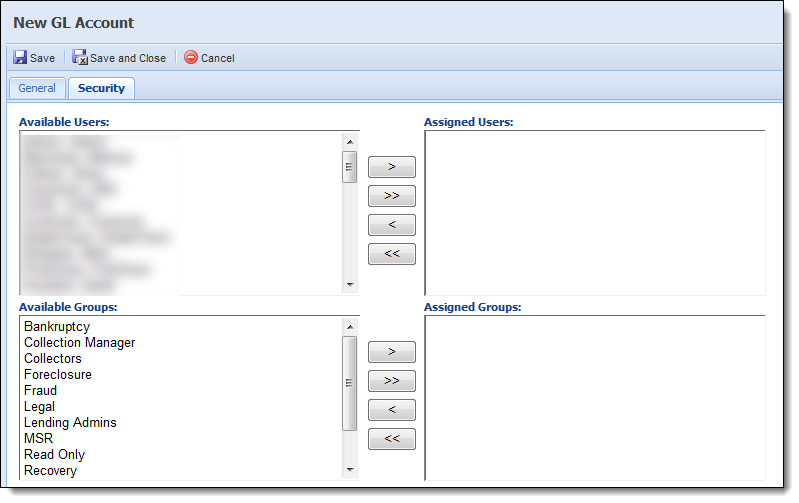
When finished, click Save or Save and Close to save the new GL Account and return to the GL Accounts page. The new GL Account appears in the list and is now available in Temenos Infinity, as well as to apply Transaction Codes. Click Cancel to return to the GL Accounts page without saving.